Wiz.io // Wabbi Connector
⚠️ Prerequisites
Wiz.io API Key and Secret: you need to have the Wiz.io API Key and key secret to be used to connect Wabbi to your Wiz.io instance.
Creating a Wiz.io Connection in your Wabbi Platform
- Navigate to Connections from the Main Menu.
- Click on the “Add new connection” button. You will find this button in the middle of the screen if you do not have any connections yet or on the top right of the screen if you already have added some connections.
- The “Create new Connection” wizard will open. On the “Connector Type” selctor, you must select the connector type, in this case you have to select the “Vulnerability” option. From the connector dropdown select “Wiz Connector”. Once both have been selected, click “Next.”
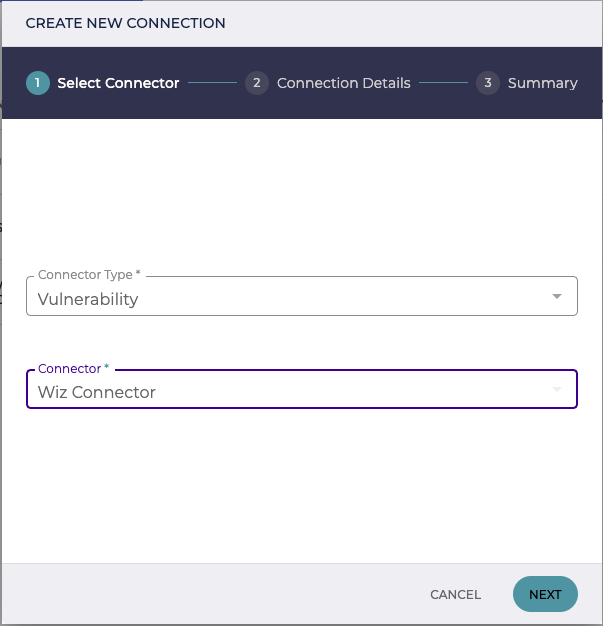
4. On the “Connection Details” step, you must complete the following mandatory fields and click “Next”:

8. Select 1 or more of the options to select whether to Virtual Machines, Containers, Container Images or Serverless in your reports and to have vulnerabilites synchronized.
9. All The information provided will be validated by making a temporary connection to your Wiz.io instance using the API Key specified. In case the information is not valid, an error message will be displayed and you will have to correct this information to proceed to the next section.
10. Once your connection has been validated, the “Summary” step of the New Connection Wizard will present you with a summary of your Wiz.io configuration. When you have have ensured the connection is correct, click on “Save Connection” to complete the wizard. There can be up to a three minute delay while the wiz io report is created.
11. Your new Wiz.io connection will now be listed in the Connections list.
Editing a Wiz.io Connection
Hovering your mouse curser over a Connection in the Connections list will present you with edit and delete icons (a pencil and trashcan respectively).

To edit your connection, press the edit icon. You will be shown a dialog that enables you to edit and save your connection’s Organization Id and API Token. Note: you will not be able to edit the name of your connection.
To delete your connection, simply press the red delete icon and confirm your intent to delete the connection.
Using a Wiz.io Connection
That’s it! Your Wiz connection is ready to be used. When creating a new Wabbi Project, you will now see the option to use your Wiz connection as a vulnerability source for the project.