Snyk // Wabbi Connector
⚠️ Prerequisites
Snyk Organization Id and API Key: you need to have the Snyk Organization Id and API Key to be used to connect Wabbi to your Snyk instance.
Creating a Snyk Connection in your Wabbi Platform
- Navigate to Connections from the Main Menu.
- Click on the “Add new connection” button. You will find this button in the middle of the screen if you do not have any connections yet or on the top right of the screen if you already have added some connections.
- The “Create new Connection” wizard will open. On the “Select Connector” section, you must select the connector type, in this case you have to select the“Vulnerability” option. From the connector dropdown select “Snyk Vulnerabilities Scanner Connector”. Once both have been selected, click “Next.”
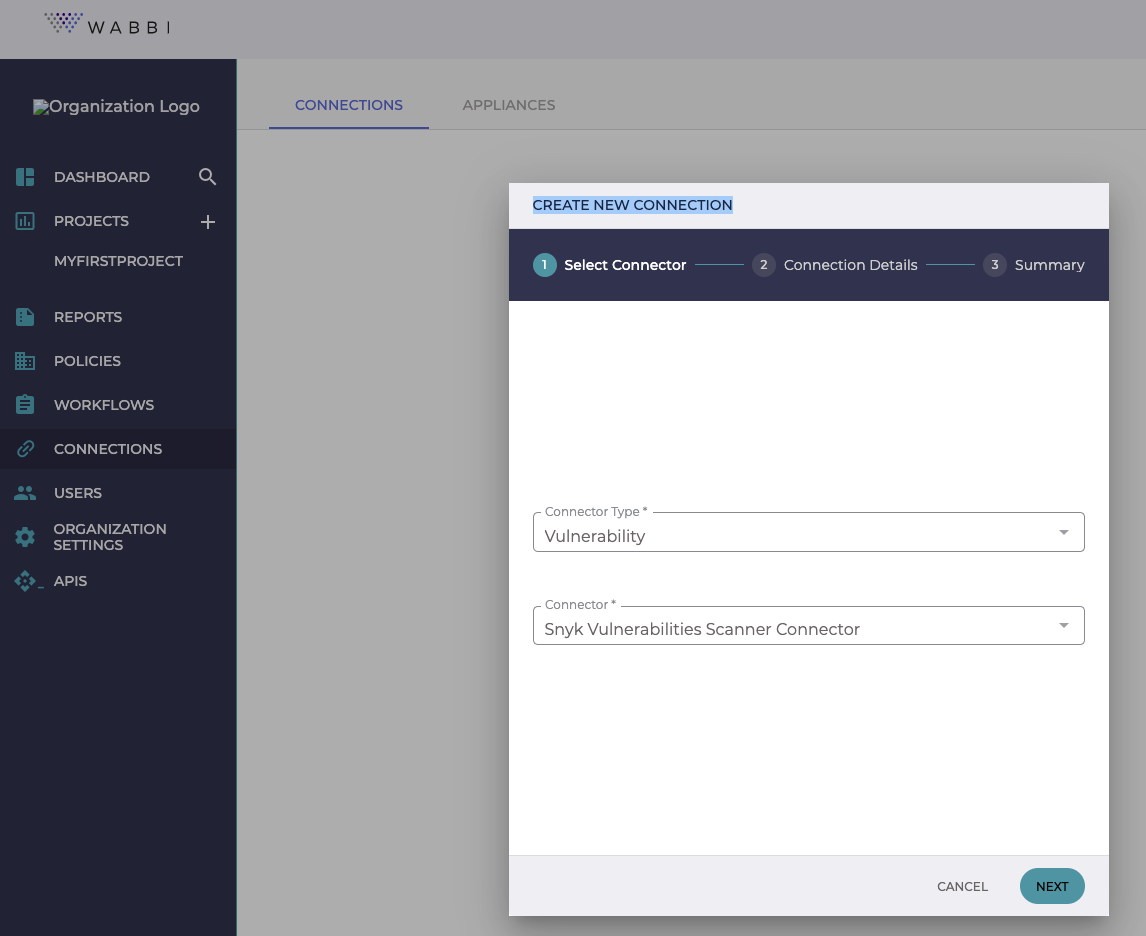
- On the “Connection Details” step, you must complete the following mandatory fields and click “Next”:
- Connection Name: Assign a name to the connection. Wabbi recommends you create a name that easily relates to the connection you are creating.
- Organization Id: Assign the Organization Id provided by Snyk in this value.
- API Token: Assign the value of the API Token provided to your organization by Snyk.
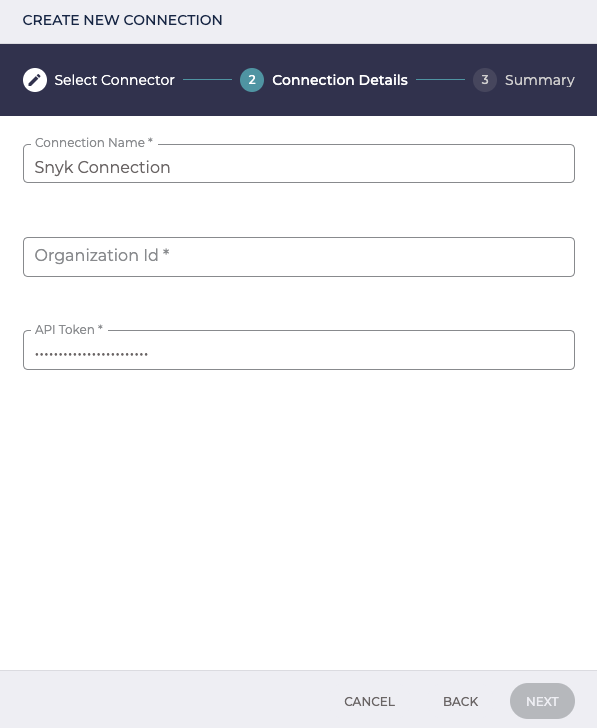
- All The information provided will be validated by making a temporary connection to your Snyk instance using the API Access Token specified. In case the information is not valid, an error message will be displayed and you will have to correct this information to proceed to the next section.
- Once your connection has been validated, the “Summary” step of the New Connection Wizard will present you with a summary of your Snyk configuration. When you have have ensured the connection is correct, click on “Save Connection” to complete the wizard.
- Your new Snyk connection will now be listed in the Connections list.
Editing a Snyk Connection
Hovering your mouse curser over the a Connection in the Connections list will present you with edit and delete icons (a pencil and trashcan respectively).

To edit your connection, press the edit icon. You will be shown a dialog that enables you to edit and save your connection’s Organization Id and API Token. Note: you will not be able to edit the name of your connection.
To delete your connection, simply press the red delete icon and confirm your intent to delete the connection.
Using a Snyk Connection
That’s it! Your Snyk connection is ready to be used. When creating a new Wabbi Project, you will now see the option to use your Snyk vulnerabilities scanner connection as a vulnerability source for the project.